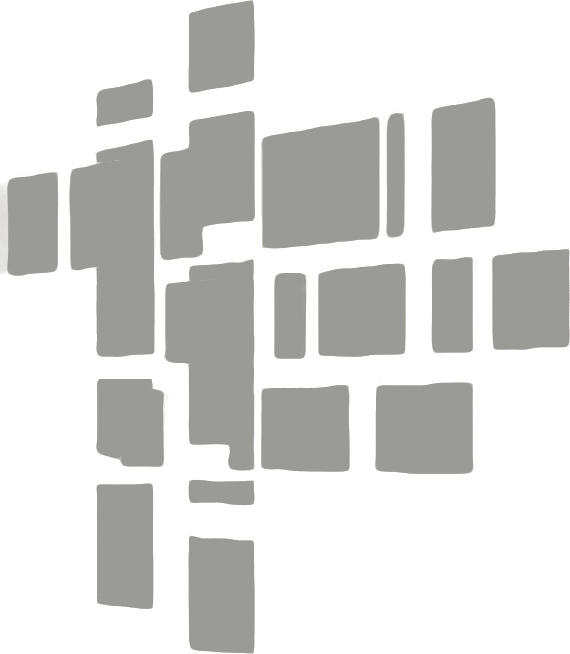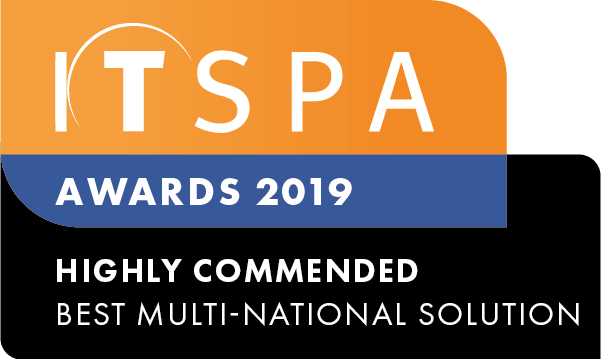In this article
Introduction
After reading this article, you will know how to add a Webphone Device License to a User and initiate the Webphone End User Setup Setup. If you haven't purchased a User or Device License, and are unsure how to do so, please see Purchasing User & Device Licenses
How to setup
- Drag out the User Object from the left onto the work area, or find the User you want to add the Webphone to.
- Click the Gear Icon to open Component Settings.
- In the User Object, Give the Object a name (If needed) and input the email for the User. Then, select the green 'Add' button on the right and choose which Webphone License you want to assign from the dropdown menu.
Note: If you add a single specific Webphone License, only the particular version selected will work. Trying to log into the application version with this license will give you an error.
- In the pop-up window, select Create New Webphone, then select the Webphone it generates.
(In the below example, I added a Webphone Desktop License) - The Webphone License will be viewable on screen, once happy scroll to the bottom and click Save.
- Webphone will show on the User Object, Click Apply Configuration on the left to save the changes and initiate the Email for Password setup.
How to swap Device Licenses
If you have assigned the wrong Webphone License, or wish to change the current Device License over, below will cover how to fully delete a Device License in preparation to assign a new one.
- On the PBX page, click the Devices menu in the bottom left hand corner.
- In the Devices menu, find the Device you wish to remove, hover over the (X) beside the Device, and click to remove. You will get prompted when removing, Click Yes. Then Save.
- Once back on the working area, you can proceed to follow the steps covered earlier to add the Webphone License, making sure to select the correct one.
Other Webphone Articles
If you're looking for more information relating to the Webphone, please see our other articles.
How to enable notifications from the Webphone