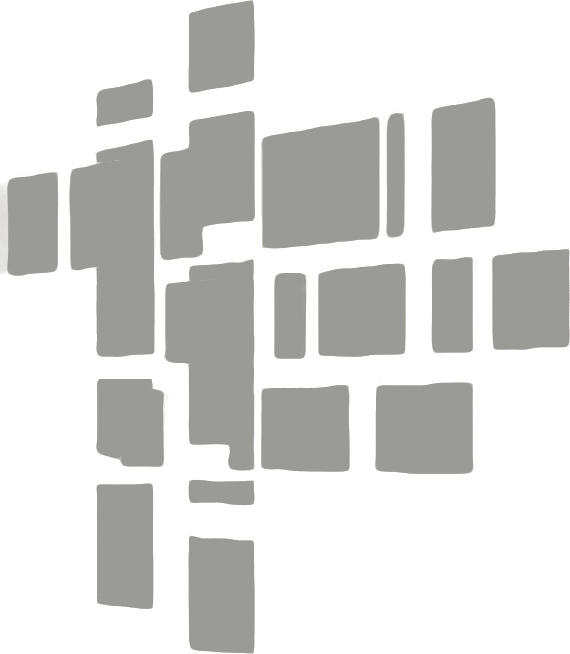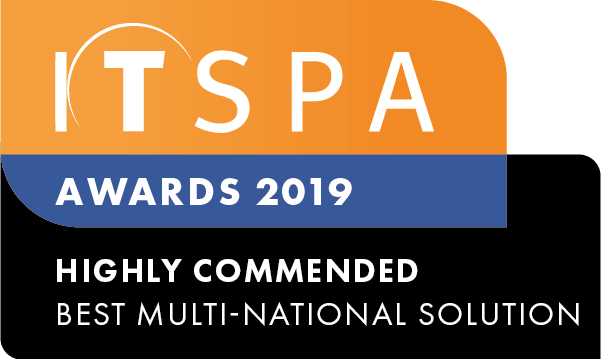In this article
Introduction
At the end of this article, you will be able to pick up a call from another device configured in the same pickup group. Should you need any assistance, feel free to contact our support department.
Configuring a pickup group
The pickup group is a feature which allows you to pick up a call from another SIP device by dialling a predefined number. To configure, log into your customer portal, click on the PBX tab. Then select settings located at the top and choose Pickup Groups from the drop-down list.
Next, add a new pickup group, rename it, define an internal number and add your required devices. Lastly, save and apply the new configuration.
To initiate a call pickup from a group, dial the internal number assigned to the group from any of the associated devices. Alternatively, you can configure a speed dial from the DSS keys on your handset. Section 'Adding direct station selection (DSS) keys' of the following link will provide assistance with configuring a DSS key.
How to use a group call pickup
This scenario simulates a reception desk within a company. The main number is connected directly to reception and then the call is transferred according to the customer's requirements. Throughout the day, the receptionist will be unable to answer incoming calls. So, John and Mary wish to intercept these calls from their phones.
A group call pickup has been created to include John, Mary and the receptionist devices. From now on, when they hear the reception phone ringing and notice the receptionist is unavailable to attend the call, both John and Mary can pick up the call, by dialling 1006, as shown in the image below.