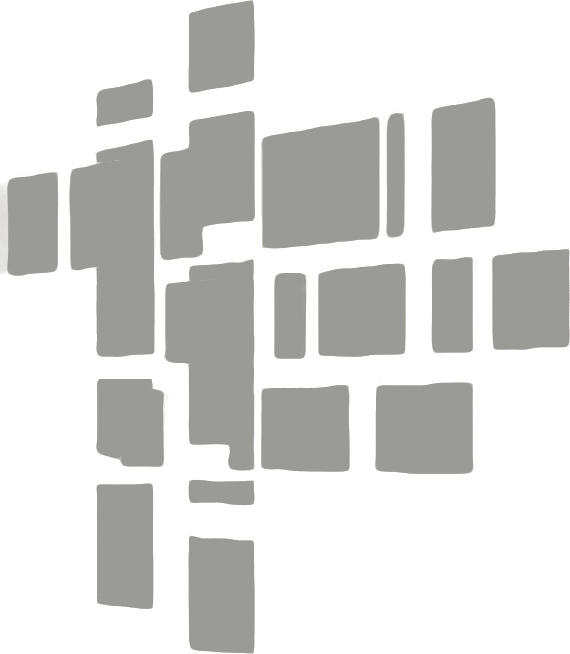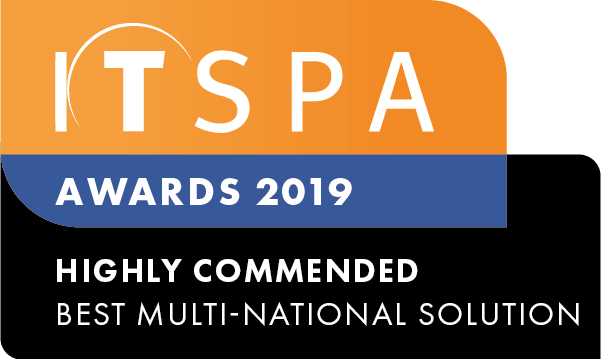In this article
Introduction
At the end of this article, you will be able to configure numbers currently being ported so there is no downtime experienced once the porting process has successfully completed. Should you need any assistance, feel free to contact our support department.
Configuring your inbound numbers
To start, you will need to ensure that your porting application has progressed from the status New to Submitted from within the Number Porting section of your customer portal.
Now you have confirmed your porting application has been submitted, click on the PBX tab to add the numbers to your existing, or new inbound number objects within your call flow configuration.Although you are able to configure the numbers being ported, they will not work from outside the network. This is known as on-net calling or routing. Please use our extensive Knowledge base for assistance with configuring your call flow to meet your business requirements.
Adding ported numbers as caller ID
You have the option to use your numbers being ported as caller ID once the application reaches the submitted status. From within your PBX tab, click on the settings of the users you wish to update the caller ID on. You will be able to select the numbers currently being ported from the drop-down list. For further information on creating or adjusting the component settings for the user, please refer to our extensive Knowledge base.
Additionally, it is also possible to configure the CLI of numbers being ported on a SIP trunking service as long as the number is configured in the E.164 format. It is essential that the caller ID is configured on the PBX, gateway or dialling application you have connected to the SIP trunk. It is not possible to set the caller ID on the SIP trunk object itself from within the PBX tab.
Arranging a losing service provider diversion
This is optional. Once you have added your numbers being ported to your call flow, and as a caller ID to your users, you may want to start receiving calls to your call flow prior to the porting completion. In order for this configuration, you will need to add a number from the Order Services tab of your customer portal, then configure it in your call flow. Please use our extensive Knowledge base for assistance with configuring your call flow.
Next, contact your current service provider to arrange a diversion to the number you have ordered in the previous step. The end result will mean you can start using your new phone system before the porting process completes. Please note that any diversion fees charged by your existing service provider would be the responsibility of the customer. It is essential that you confirm with the existing service provider that the diversion will have no impact on the porting in place. We recommend you get this confirmation in writing.
Additionally, for redirections for Telstra in Australia, the only call forwarding option is Call Diversion Number Only. CDNO means the port will remain Simple. Prepaid number redirections cannot be ported under any Australian number porting category (A or C).
On-net calling
During the porting process, your numbers on the application form will only be functional for inbound calls from within the network, this is referred to as on-net calling or routing. It is essential that you follow the section 'configuring your inbound numbers' of this guide, to ensure your business numbers being ported are functional for callers who are utilising the network. Should you require the on-net calling or routing to be removed during the porting process, please ensure you place a comment via the My Porting section of your customer portal.
Additionally, it is important that once you receive the cutover date you request the on-net calling or routing to be added back prior to the porting cutover date.
Cutover completion
On the day of your cutover date, our porting team will confirm that the numbers have successfully ported via the My Porting section of your customer portal. Please note that although your numbers have been ported, your obligations, services or agreements in place with the losing service provider will not automatically be cancelled.