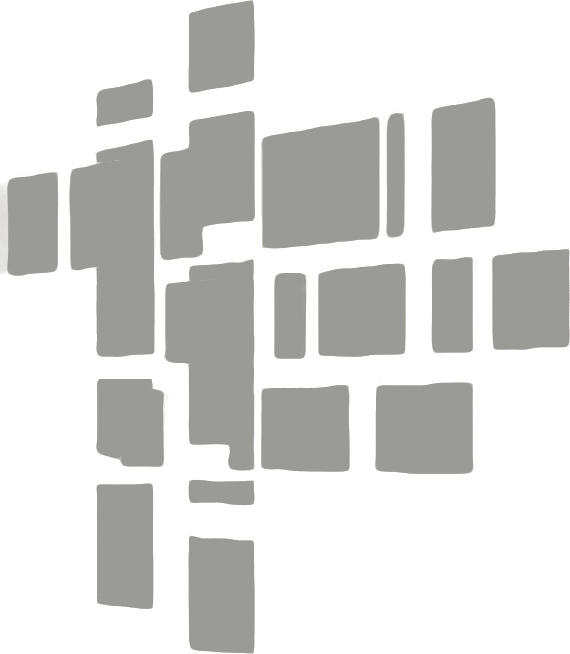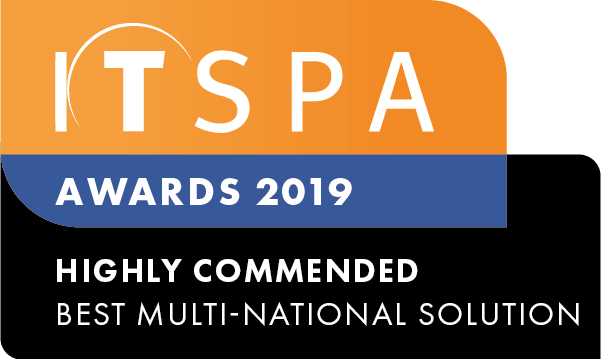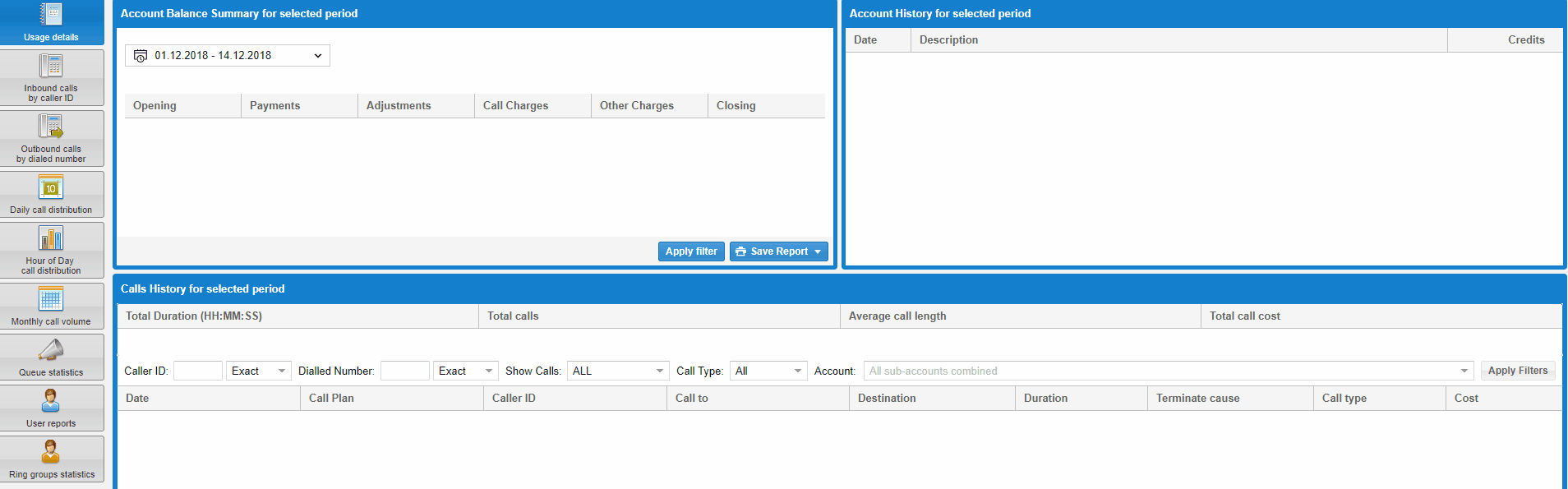
Each service that requires a call plan from your customer portal will automatically be assigned a sub-account number that can be used for reporting purposes. To calculate the usage based on the sub-account, click the account drop-down windows, from within the reports tab, and select the sub-account you wish to run a usage report for. The data displayed from the report will allow you to choose the call plan for that particular sub-account based on the current service usage. As well as a range of metrics that will show you the total number of calls inbound and outbound, the call type, dialled numbers, average call duration and more.
As an example, if a service User has the assigned call plan Company Starter but after running the usage report you noticed their total call cost is greater than the next available plan that has included call value or a call package. Then you can upgrade them to from the order services tab to a call plan which has included call value lowering your monthly usage cost for that specific User. This can be conducted on a per User basis which means you can fine tune your monthly service subscription charges for all of your employees that use the voice service.
Further to the User example, the usage report can also be run on inbound Toll-Free number services. This will allow you to generate a report which will display the data for the number of inbound calls received to your inbound toll services. Allowing you to decide, whether based on your current usage, it would be beneficial to upgrade call plans from the order services tab.
Finally if you want to save the usage report as a PDF or CSV format, you will be able to select the save report button and choose your desired export file format type.