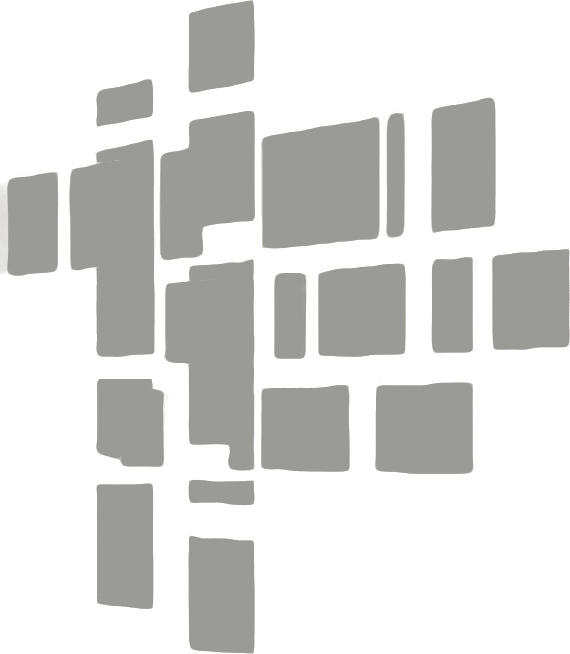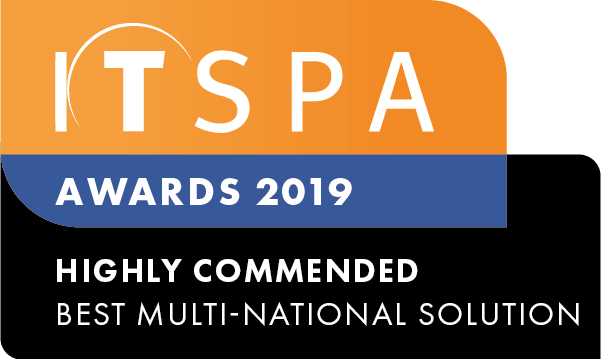In this article
Introduction
At the end of this article, you will be able to configure a call parking object within your call flow on the PBX tab. The article will also assist you with some common uses of the object within your call flow configuration. Should you need any assistance, feel free to contact our support department.
Configuring a PBX call parking
PBX call parking object is a feature which allows you to park a call to a slot number so that an alternative user can retrieve using the slot number assigned. Once logged into your customer portal click on the PBX tab. Then select the call parking from the toolbox menu on the left, drag and drop it onto the main configuration screen. Next, click on the settings icon.
After that, you enter a descriptive name and a number which will be used for call parking. Also, it is possible to set the number of slots you require to simultaneously park calls, up to a maximum of 20. Additionally, the slot numbers are played back to the user placing a call into the parking facility, this slot number can then passed to the user the call is destined for. Finally, you should set the maximum time which a call can be parked. Then, click on save and apply the configuration.
To park a call, you will need to use the attended transfer feature of your IP handset. It is recommended that you locate the user manual for you handset for information on an attended transfer. Now to park a call use the attended transfer to the call parking internal number, the default is 7000. The example below shows the transfer button on a Yealink T58 handset. Once you have dialled the call parking internal number the system will announce the slot number where the call is parked, as an example 7001, and the call will be parked. Then, to pick up the parked call you should dial the slot number played back to you, in this example 7001, from any device connected to the PBX.
Alternatively, we can use a BLF configuration for a seamless solution to parking and retrieving calls. You should access your phone's configuration web panel from the internal IP address assigned, for Yealink handsets, this can be located from pressing the OK button. You would then need to select the Dsskey tab, add the call parking slot numbers as the type BLF and a double ** in the extension field. Alternatively, you can use the automatic device provisioning guide to configure the BLF key without logging into each handset manually.
To park a call you would follow the attended transfer function outlined previously in this guide, but rather than dialling the internal number you can press the predefined BLF key. Retrieving a call from the parking lot would follow a similar process you can press the predefined slot number the call has been parked to. Please note when you have configured the slot numbers to a BLF key if a call is sitting in the slot the LED indicator will illuminate red.
PBX call parking usages
This scenario simulates a receptionist of a large solar panel manufacturing company that takes inbound calls for the sales department. The sales executives are not always available instantly to take calls from new prospects, so the receptionist uses the call parking feature to transfer a call to a slot, for the sales executives to pick up when they become available.
Watch this in action
The video below will show you a visual representation of the areas covered throughout this knowledge base guide