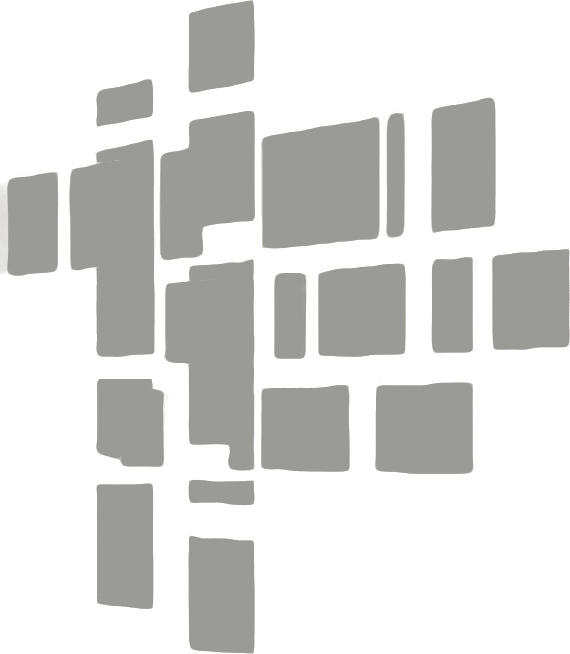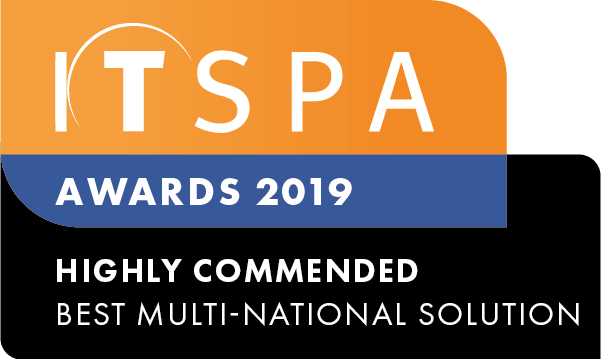In this article
Introduction
At the end of this article, you will be able to enable automatic top-up for prepaid and automatic payments for postpaid billing accounts. Should you need any assistance, feel free to contact our support department.
Locating your billing account type
Before we start the process of enabling automatic account balance top-ups we must locate your billing account type. Once you have logged into the customer portal click the billing tab. From here you will see the billing model you have assigned to your customer account, for further information on the changing billing models click the link.
Setting automatic top-up on prepaid accounts
If you have a prepaid billing account you will be able to enable automatic top-up and set a threshold limit. Once your prepaid account drops below the threshold you set your automatic payment method will be charged, to top-up your account balance back to the recovery value configured. From within your customer portal click the billing tab followed by the bills, payments option from the left and select Auto top-up.
Enable auto top-up and fill out all the required information.
Setting automatic payments on postpaid accounts
If you have a postpaid billing account you will be able to enable automatic payments. Once your invoice reaches the due date your preferred payment method will be charged the amount of the invoice generated.
From within your customer portal click the billing tab followed by the bills, payments option from the left and select Automatic payments.
Now enable automatic payments.
If you need to you can add additional payment methods here as well.