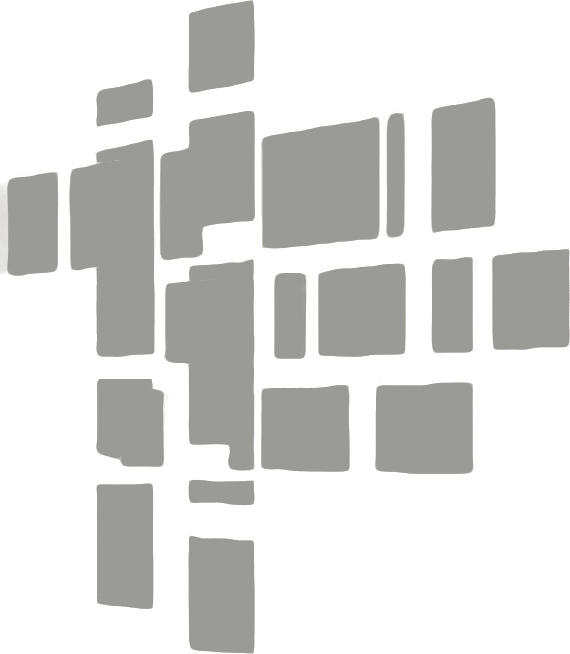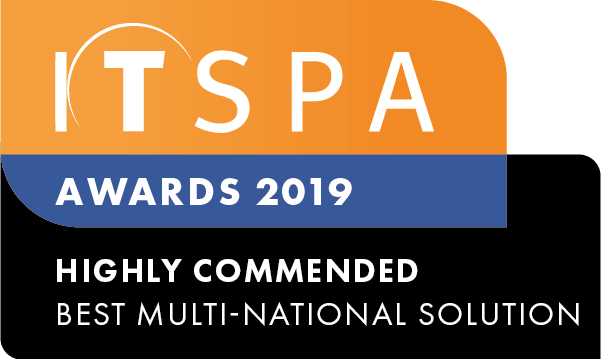In this article
Introduction
At the end of this article, you will be able to configure a Teams User to send/receive SMS messages via the Teams App using your Virtual Mobile Number.
Your User will require an account with Microsoft Teams, however, please note, that your user will not require a user license, MS Teams device license, or call plan subscription to enable SMS to Teams on our platform.
Please note, that this is a third-party integration. Additional costs apply.
How to configure your Virtual Mobile Number SMS routing
- To start the process of configuring your User to receive inbound SMS messages, log into your customer portal.
- Select the Order services tab from the top.
- Select Phone Numbers from the left menu.
- Locate the Active numbers section.
IMPORTANT: This feature is only available for Virtual Mobile Numbers. - Next to the virtual mobile number, click on SMS routing.
- The following window will allow you to select either Edgility (MS Teams) or touchSMS (MS Teams), select one and press the button Save.
Setting up Edgility in Teams
Follow the Edgility setup and user guide, here. Following this guide will allow you to make and receive SMS via the third-party integration Edgility.
Note: For any assistance with the Edgility setup and user guide, please contact Edgility directly.
Setting up touchSMS in Teams
Follow the touchSMS setup and user guide, here. Following this guide will allow you to make and receive SMS via the third-party integration touchSMS.
Note: For any assistance with the touchSMS setup and user guide, please contact touchSMS directly.